Wood Bin Dock Icon Collection
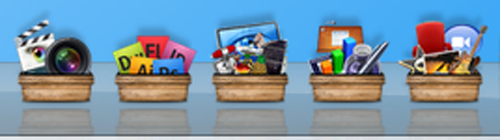
If you have been following along this past week, you have noticed I have added some recent work called, Wood Bin Icons for my stacks on my dock. Just yesterday I completed the last one and have now compiled them all into an icon set. If you would like to download and use them and learn how to implement them, read more
If you are unfamiliar with what a stack is on the dock, I suggest you read this article on Apple’s website. Basically a stack is a folder that lives on the dock and is quick links to programs that I use all the time. Rather then having an additional 20 applications live on my dock and make it smaller, I use folder stacks. The five folder stacks that I use contain my Adobe CS4 applications, Apple Pro Apps, Encoding applications, the iWork suite and iLife suite.
To spruce up my dock and make it a little more eye pleasing to me and for quick reference, I created the Wood Bin icon set. At a glance, I can tell which stack or bin has the application that I am looking for. Plus, it was fun to make the icon set, more practice!
Below is an image of what a stack folder looks like when expanded. I love the accordion style listing, so neat!
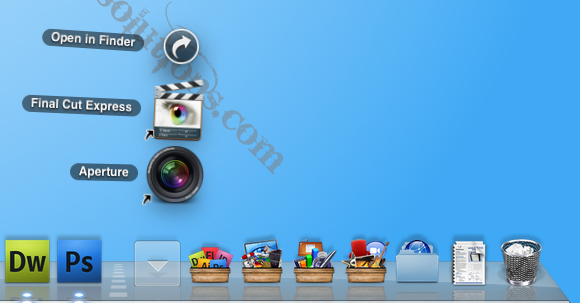
I am giving out my Wood Bin Icon Set, which you can download here. All of the icons are contained with in a zip file and the individual files are .rsrc format. There really isn’t anything in the file expect the icon file. So how do we change the folder stack icon on the dock?
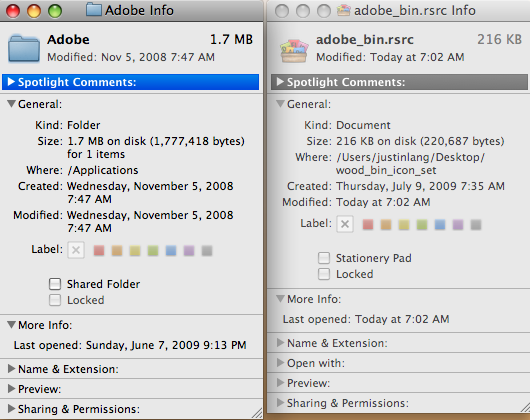 First you have to find the folder that you want to change the icon for. In this example we use a folder called Adobe. Click on the folder then command + i. That will give you the info on the folder. Do the same thing for the wood bin icon that you want to use, here we “get the info” for the Adobe Wod Bin Icon.
First you have to find the folder that you want to change the icon for. In this example we use a folder called Adobe. Click on the folder then command + i. That will give you the info on the folder. Do the same thing for the wood bin icon that you want to use, here we “get the info” for the Adobe Wod Bin Icon.
One the Adobe folder Icon on the top left of the info window, click the folder icon, that will high light it. Then do the same thing for the icon of the adobe_bin.rsrc icon. hit command + C and that will copt the icon of the adobe_bin icon. Then click and high light the Adobe folder icon like pictured on the left. Hit command + V. Done! Your adobe folder now has the icon of the adobe_bin icon in place. You can now close those info windows of both the Adobe Folder and Adobe Bin icon.
Now how do we bring the Adobe Folder into the dock? Very easy, in a finder window, click and drag the adobe folder into the right hand side of the dock near the trash bin. Done! Now, you might notice that the stack folder for adobe might be just a icon of one of the applications contained in the folder with the others application “behind” it and not the new Adobe Bin Icon. We now have to tell the dock to display the folder icon and not the stack.
What we have to do is click + control the adobe folder on the dock and you will get a listing of options. Under “Display As” make sure Folder is checked and not Stack. Then there it is, the Adobe Bin Icon is not on the dock for the Adobe Folder. Do the same thing for all the other icon’s that you might want to use.
I hope that you like the icons and use them. Let me know what you think, email me at info@justinlangdesign.com. Look for more icon’s to come in the future!